Javadoubts

Elastic App Search
Elastic Cloud also allows us to implement ElasticSearch, which helps us to maintain search indices and store bulk data through REST API’s.
App Search is nothing but a graphical user interface that provides a detailed view of Elasticsearch indices schemas, search analytics, document viewing, search logs, search user interface, and more other options as shown below.
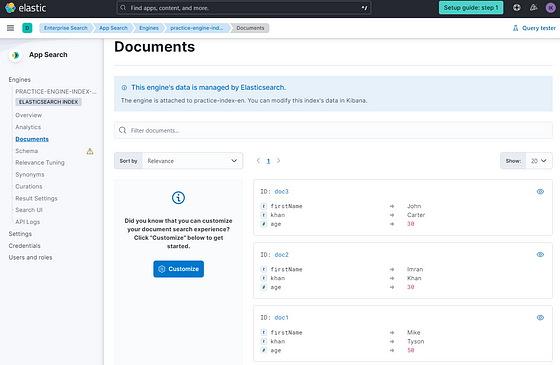
Create App Search
As part of earlier blog we created an Elasticsearch index named as practice-index-en. Now, for the same Elasticsearch index we are going to create its app search engine which will help us to see its graphical representation.
Follow below steps to create App Search Engine from required index, in my case we created practice-index-en as part of earlier blog.
- Under Enterprise Search select App Search option.
Under App Search select Engines option where we can find list of all our previously created engines.
Click on Create engine button to create a new engine.

2. Select Enterprise index-based highlighted search engine option and click on Continue button.
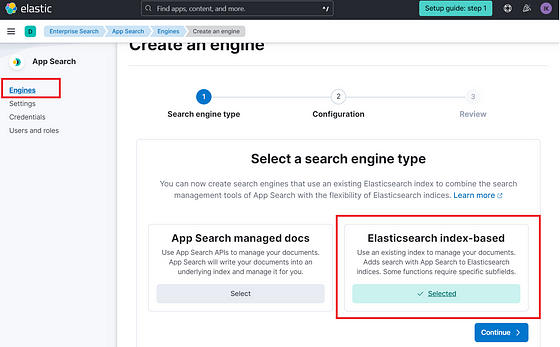
3. Provide custom logical name for our engine under Engine name field. Select require index for which we want to create a search engine and click on Continue button.
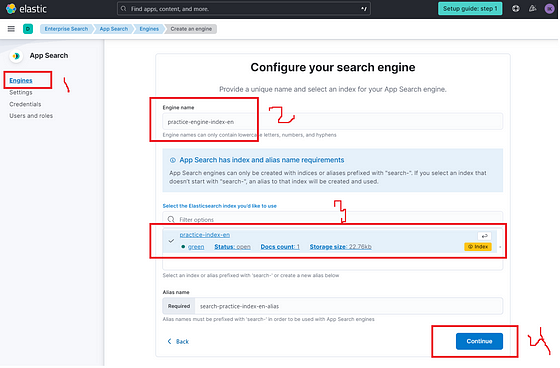
4. Review all your input value and click on Create search engine button.
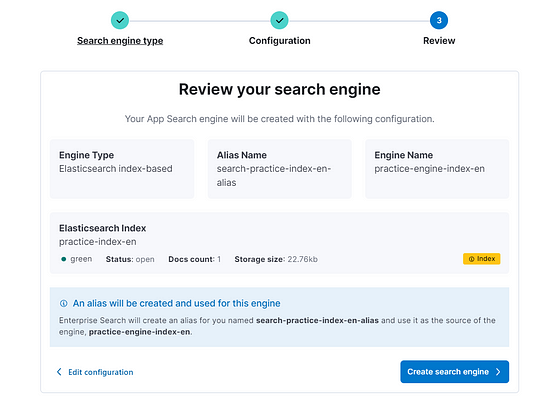
5. Created engine will start appearing as part of list of all our earlier created search engines as shown below:

6. Selection of practice-index-en engine will take you to the Engine overview page.
In the right side section it shows all option what we discussed earlier as part of this blog.
Lets discuss each section highlighted green in color as part of subsequent steps.

Documents
Below highlighted Documents section will show all the documents we sync/create as part of practice-index-en index.
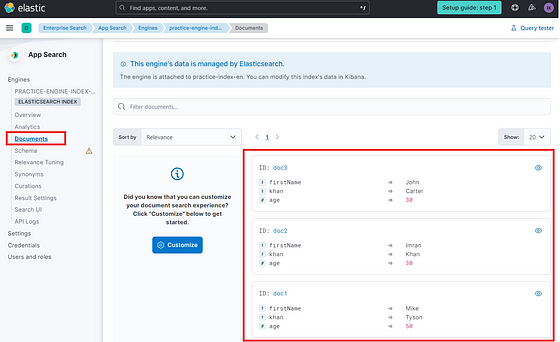
Schema
Schema will represents complete detail on index and its field types

Search UI
Search UI is very important feature which is free and open library for building search experiences with React. View the Github repo
We can use fields from the index generate a sample search experience built with Search UI.

Clicking on Generate search experience button will take us to below page experience related to search field, sorting and filter.
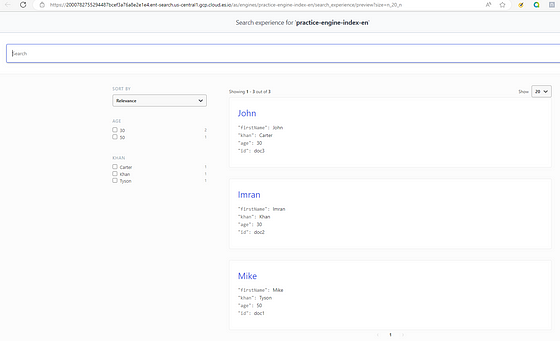
The Search UI provides us the capability to perform fast front-end development, enabling us to get up and running quickly without reinventing the wheel.
Analytics
Analytics section will provide detailed information on query analytics, total queries we fried, recent queries, etc.
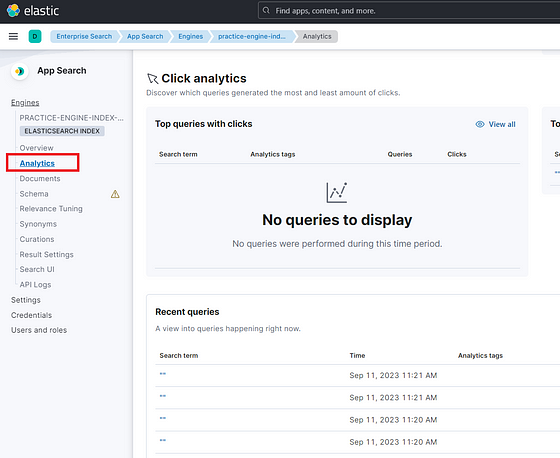
API Logs
API Logs will list all recent API events or the types of queries we fired for last 7 days.
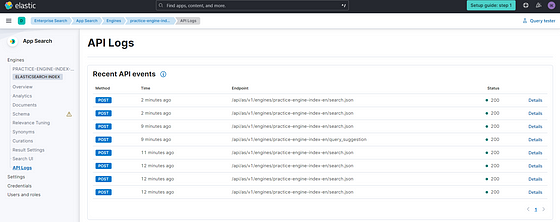

Imran Khan
Specialist Master (Architect) with a passion for cutting-edge technologies like AEM (Adobe Experience Manager) and a proven track record of delivering high-quality software solutions.
- Languages: Java, Python
- Frameworks: J2EE, Spring, Struts 2.0, Hibernate
- Web Technologies: React, HTML, CSS
- Analytics: Adobe Analytics
- Tools & Technologies: IntelliJ, JIRA
📝 Blogs
javadoubts.com © All rights reserved