Javadoubts

Rapid Development Environments RDEs
As an AEM developer we heard a lot about DEV, QA, UAT, STAGE and PROD environment. Now, there is a new addition of Rapid Development Environment’s as part of Adobe cloud manager.
This blog will provide over all understanding on below things:
- Why we need Rapid Development Environment ?
- Create Rapid Development Environment and setup command line tools in local
- Install or remove packages from Rapid Development Environment
- Reset Rapid Development Environment and check deployment history
Why we need Rapid Development Environment ?
It takes a lot of time to give a build on DEV / QA through cloud manager CI/CD pipeline as it go through extensive code security and quality rules. Now, we can create Rapid development environments using cloud manager and give build from local using command line interface with the help of Adobe I/O.
This environment is mainly for DEV team for quick deployment and unit testing before actually deploying code to QA for testing.
RDEs are configured to the latest available AEM version and are put into hibernation after a few hours of inactivity.
We can obtain licenses for additional RDEs intended for Production (non-sandbox) environments.
Create Rapid Development Environment
Follow below steps to create Rapid Development Environment:
- Hit url and login into Adobe Cloud Manager to add Rapid Development Environment.
- Select specific Program for which we want to create Rapid Development Environment.
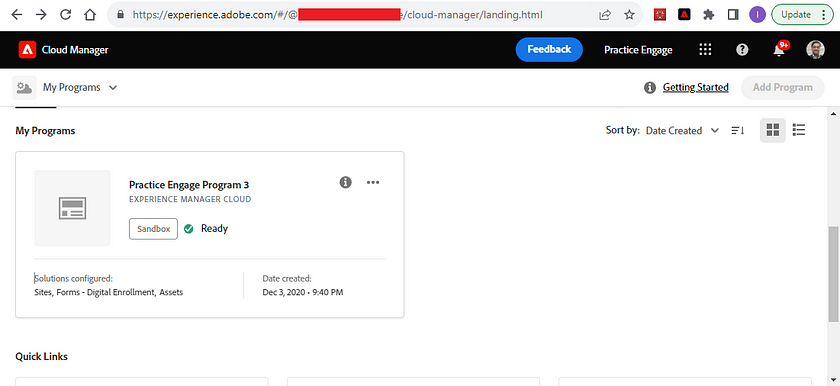
3. Click on Add Environment option under Environments section as shown below:

4. Select Rapid Development option checkbox, provide name and click on save to create an environment .
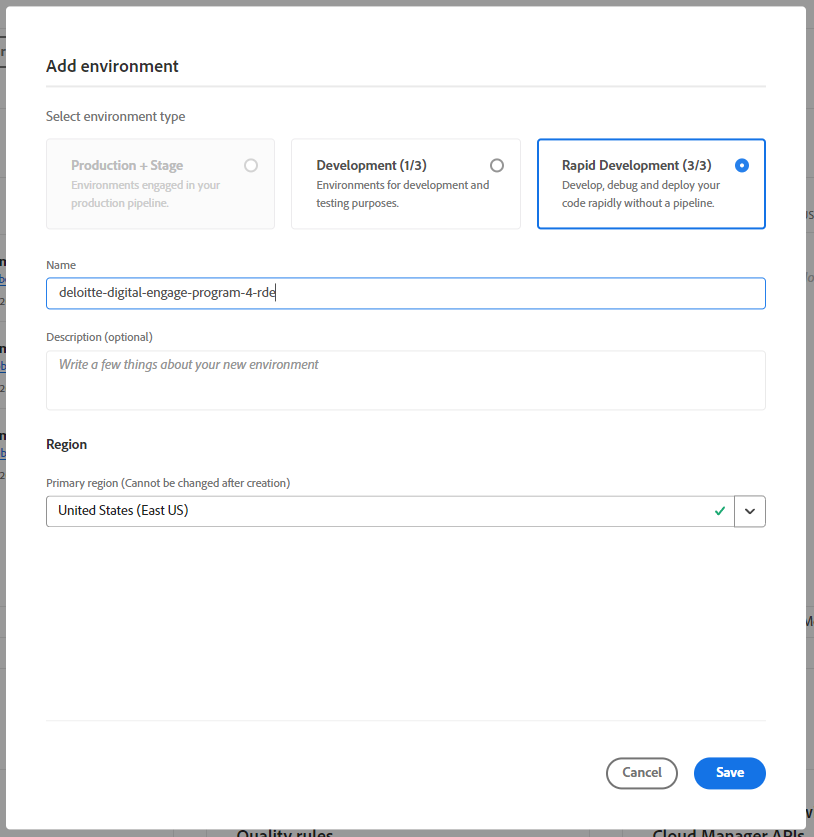
Setup or Install Command Line Tools In Local
Code/Package manual deployment on Rapid Development Environment require Adobe I/O command line tools installation in local.
- It is a pre-requisite to install node and npm, before going for Adobe I/O command line tools installation in local. follow this link to install node and npm in local.
- Install Adobe I/O CLI tool using below command
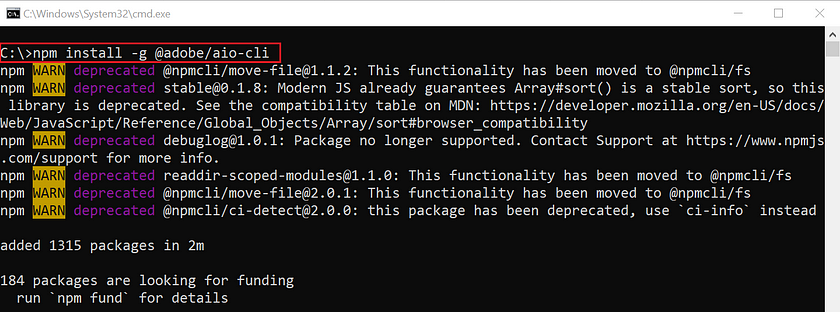
3. Install Adobe I/O CLI Cloud Manager tool using below command.
This will help us to get information on cloud manager organization, program, environment, etc. using command line.

// Use below command to update plugin cloud manager plugin
aio plugins:update4. Use below command to authenticate and login yourself in system.

5. Set organization ID in your local to access data related to organization, program, etc.

To get organization ID visit and login in to https://experience.adobe.com/ link and press ctrl+i as show below:

6. List all programs attach with current set organization as shown below:

7. Install and Update Adobe I/O CLI AEM RDE plugin
// Command to install rde pulgin
aio plugins:install @adobe/aio-cli-plugin-aem-rde
// Use below command to update plugin cloud manager rde plugin
aio plugins:update8. Set up the cloud manager plugin for your program ID:// Command to setup Program ID
aio config:set cloudmanager_programid 123459. Set up the cloud manager plugin for Rapid Development Environment
aio config:set cloudmanager_environmentid 12345610. run below command to check the setup status or to know the login status:
aio login11. run below commands to list all organizations, programs, activities, etc. as shown below:
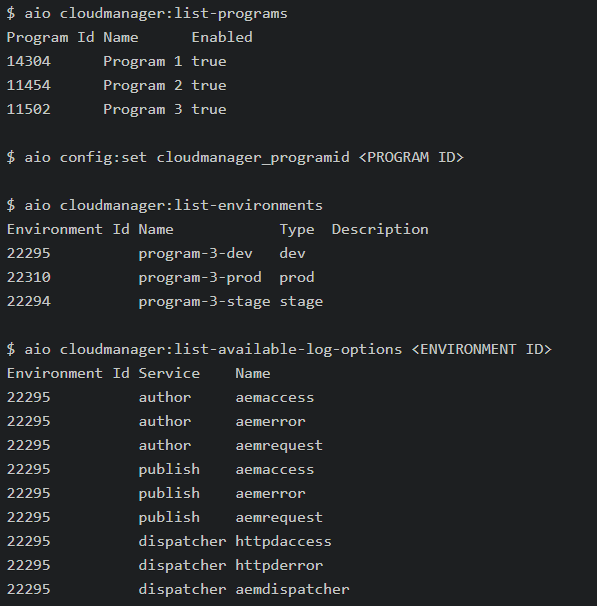
Install or deploy packages on Rapid Development Environment
As mentioned earlier, using Adobe I/O CLI we can deploy code, content, OSGI configuration, dispatcher configurations, etc.
Syntax: aio aem:rde install <artifact or code.zip>
Use below command to install code, content, jar, OSGI configuration, dispatcher configuration, etc.
// Command to install code zip
aio aem:rde:install all/target/practice.all-1.0.0-SNAPSHOT.zip
// Deploy a remote package available at a specific URL
aio aem:rde:install -t content-package "https://repo1.maven.org/maven2/com/adobe/aem/guides/aem-guides-wknd.all/2.1.0/aem-guides-wknd.all-2.1.0.zip"
// Command to install OSGI configuration:
aio aem:rde:install com.practice.adobe.MyServlet.cfg.json
// Install jar
aio aem:rde:install ~/.m2/repository/org/apache/felix/org.apache.felix.gogo.jline/1.1.8/org.apache.felix.gogo.jline-1.1.8.jar
// Deploy content
aio aem:rde:install world.txt -p /apps/practice/test.txtRemove packages from Rapid Development Environment
Adobe I/O CLI allow us to remove configurations and bundles that have previously been deployed to RDE via the CLI tooling.aio aem:rde:delete
com.adobe.granite.csrf.impl.CSRFFilterSupport for deleting content packages or content files is not available. To remove them, you would need to reset the RDE, effectively restoring it to its default state.
Reset Rapid Development Environment
Reset Rapid Development Environment helps us to get environment in initial stage and remove all custom code, content, configurations, etc. from author and publish instance.
It will set the environment to most recent available version.
As mentioned below, select ellipses to get an option to reset RDE. Clicking on below highlighted Reset button will allow us to reset Rapid Development Environment.

Deployment History
We can use below command to check the previous deployment history.aio aem:rde:history
aio aem:rde:history
Imran Khan
Specialist Master (Architect) with a passion for cutting-edge technologies like AEM (Adobe Experience Manager) and a proven track record of delivering high-quality software solutions.
- Languages: Java, Python
- Frameworks: J2EE, Spring, Struts 2.0, Hibernate
- Web Technologies: React, HTML, CSS
- Analytics: Adobe Analytics
- Tools & Technologies: IntelliJ, JIRA
📝 Blogs
javadoubts.com © All rights reserved